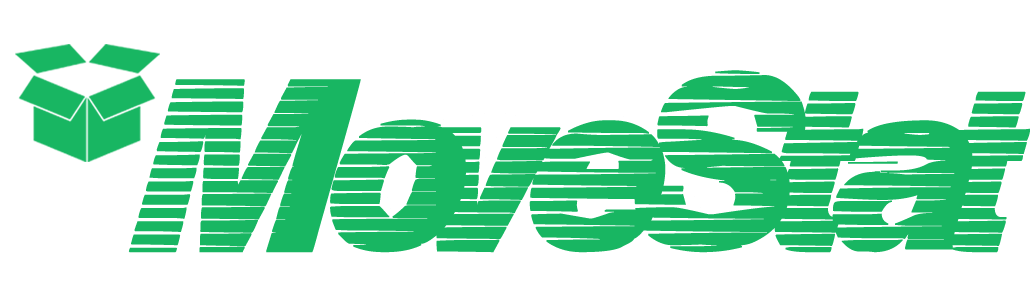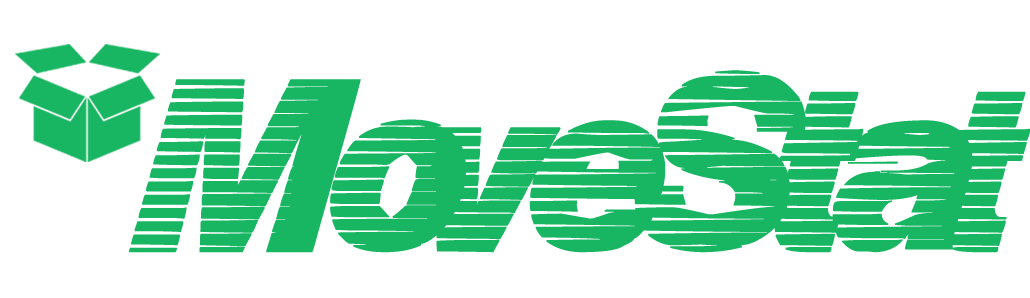[vc_row full_width=”stretch_row”][vc_column][stack_hero image=”38″][vc_column_text]
Form Elements
These modular elements can be readily used and customized across pages and in different blocks.
Explore all of Stack’s modular elements
at the Element Index Page →[/vc_column_text][/stack_hero][/vc_column][/vc_row][vc_section][vc_row css=”.vc_custom_1485825445121{margin-bottom: 30px !important;}”][vc_column width=”1/2″][stack_boxed_content padding=”boxed–lg” background=”bg–secondary”][vc_column_text]
Standard Inputs
Common inputs such as text, email, telephone, password, address etc. Add the class .validate-required if the input is required in the form.
Alternatively use the <label> tag before an input for greater user assistance.[/vc_column_text][/stack_boxed_content][/vc_column][vc_column width=”1/2″][contact-form-7 id=”20″ title=”Contact form 1″][/vc_column][/vc_row][/vc_section][vc_section][vc_row css=”.vc_custom_1485825445121{margin-bottom: 30px !important;}”][vc_column width=”1/2″][stack_boxed_content padding=”boxed–lg” background=”bg–secondary”][vc_column_text]
Checkbox Inputs
Wrap checkbox inputs in the input-checkbox element for a more stylish option. Alternatively, place a span directly after to group the two for visual usability[/vc_column_text][/stack_boxed_content][/vc_column][vc_column width=”1/2″][contact-form-7 id=”117″ title=”Checkbox Inputs”][/vc_column][/vc_row][/vc_section][vc_section][vc_row css=”.vc_custom_1485825445121{margin-bottom: 30px !important;}”][vc_column width=”1/2″][stack_boxed_content padding=”boxed–lg” background=”bg–secondary”][vc_column_text]
Radio Inputs
Wrap radio inputs in the input-radio element for a more stylish option. Use in conjunction with the <label> tag.[/vc_column_text][/stack_boxed_content][/vc_column][vc_column width=”1/2″][contact-form-7 id=”120″ title=”Radio Inputs”][/vc_column][/vc_row][/vc_section][vc_section][vc_row css=”.vc_custom_1485825445121{margin-bottom: 30px !important;}”][vc_column width=”1/2″][stack_boxed_content padding=”boxed–lg” background=”bg–secondary”][vc_column_text]
Select Inputs
Wrap radio inputs in the input-select element for a more theme-consistent stylish option.[/vc_column_text][/stack_boxed_content][/vc_column][vc_column width=”1/2″][contact-form-7 id=”123″ title=”Select Inputs”][/vc_column][/vc_row][/vc_section][vc_section][vc_row css=”.vc_custom_1485825445121{margin-bottom: 30px !important;}”][vc_column width=”1/2″][stack_boxed_content padding=”boxed–lg” background=”bg–secondary”][vc_column_text]
Formatting Forms
Using the Bootstrap column classes, you can easily control the widths of the inputs in your form.
The below code would render a form with two equally sized (six columns) inputs in two adjacent columns.[/vc_column_text][/stack_boxed_content][/vc_column][vc_column width=”1/2″][contact-form-7 id=”126″ title=”Full Form”][/vc_column][/vc_row][/vc_section][vc_row][vc_column][vc_column_text el_class=”text-center”]
Looking for styled form sections?
or try the admin demo ↗
[/vc_column_text][/vc_column][/vc_row]